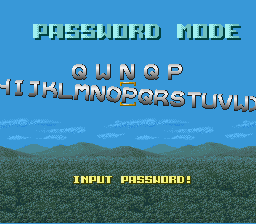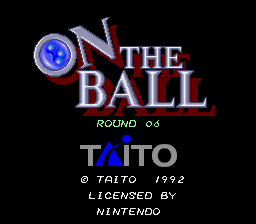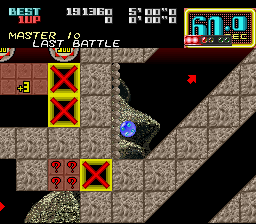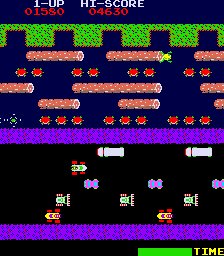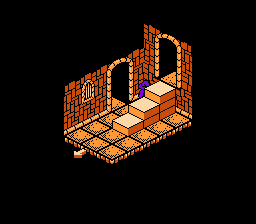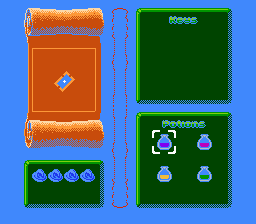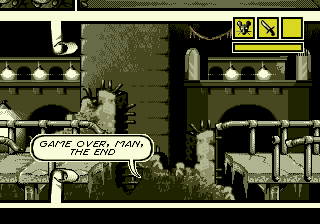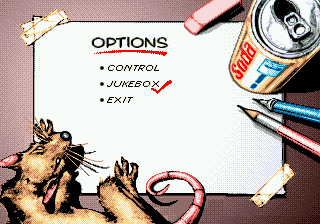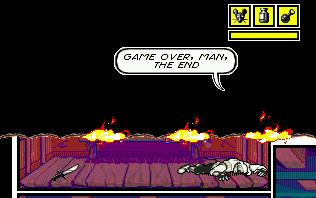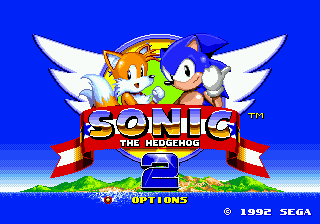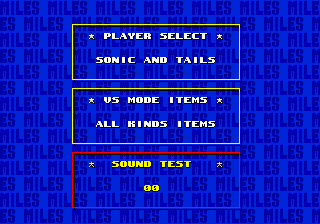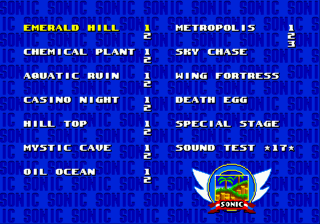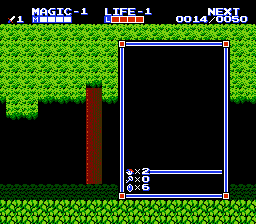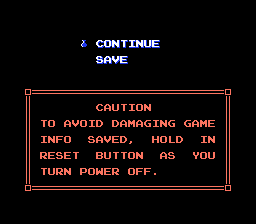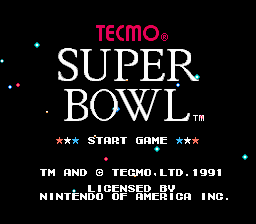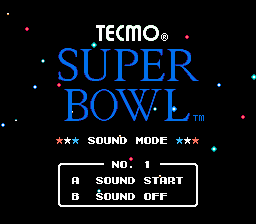Will's blog
Submitted by Will on Fri, 06/12/2009 - 06:30
On The Ball is a little bit of an oddball game. You have to guide your little marble through the stages by rotating the stage and letting gravity take care of the rest. There's a huge variety of stages (one hundred of 'em!) to keep you busy for a while.
But what if you went to the password screen and put in this sequence of characters?:
You'd be taken back to the title screen, with a snazzy new option!
Pick your round and get on it!
But, be warned, those higher levels are pretty ridiculous.
I mean, they're at the end of the game for a reason, you know.
Submitted by Will on Thu, 06/11/2009 - 06:48
Take a look at this page from my Super Street Fighter 2 manual.
In particular, check out the entry for 'blood type'. You might look at that and think, "Why would I care about that? I'm not going to be working in a fictional hospital where this fictional guy might go to get treatment." But there's more to it than that.
If you dig enough, you can find blood types for lots of characters, not just Street Fighters.
But why?
It turns out that there's this theory in Japanese culture that different blood types have different personality traits. For instance my blood type, type O, says (from this site) that I'm
"People with blood type O people are outgoing, energetic and social. They are the most flexible of the blood types. They easily start up projects but often have trouble following through because they give up easily. They are flighty and not too dependable. O types always say what's on their mind. They value the opinion of others and like to be the center of attention. Also, people with O blood are extremely self-confident."
Does that describe me? Kind of, but then again, so do parts of the others. So, take the profiles with an appropriately-sized grain of salt.
You can get more info at Wikipedia.
Submitted by Will on Wed, 06/10/2009 - 06:34
Frogger is one of those games that just about everyone's heard something about. There's just something appealing about making a frog, who can't swim somehow, cross a road and a river to make it to his home.
And, if you let the title screen sit there long enough, like in most arcade games, you get a non-interactive demo of the game.
But!
It's only non-interactive until the frog onscreen gets to the final row of logs/turtles before the opposite side of the screen.
Once the frog gets there you can use the joystick to gain control!
Though you can't do much, you can still play a tiny sliver of the game for free, that's fun, right?
Submitted by Will on Tue, 06/09/2009 - 06:24
When you're playing Xbox 360 games, you amass these points, which are added to your profile, for completing certain objectives in the games. The points are cumulative and don't really do much except let people know how many games you've played, and to what completion. There are usually 1,000 points per full game, spread out over any number of challenges.
But, say you want to quickly beef up your Gamerscore. You could rent (I wouldn't bother buying it) Avatar: The Last Airbender: The Burning Earth, then you can run over to the left as soon as the game begins and start hitting enemies with your ranged attack. As long as you don't get hit you keep your combo multiplier going, and all you need to pass all of the challenges is to get the combo meter to 50. This video (not by me) explains things a whole lot better than I can.
Of course, this is kind of cheap, but it's not strictly cheating. And who knows, the game might not actually be terrible, but once I got all of the achievements, I put it back on the shelf.
Submitted by Will on Mon, 06/08/2009 - 06:29
Solstice is pretty hard, your wizardy guy is very fragile and not very maneuverable, kind of like real life wizards. But there's a way to give yourself an advantage.
First, press Start a new game and then press Select to access your inventory screen.
Then, press the following buttons:
B, Start, Start, B, B, Start, Start, B, B, Start, Start, Start, B, Start, B, B, B, Start, Start, Start, B, Start, B, Start, Start, B, Start, Start, B, B, Start, B, Start
Your screen will start flashing weird colors.
Exit the inventory screen and come back to find that you have four full potions and a stack of lives (about 90). Will that be enough of an edge for you to finish the game? If not, it'll sure help you play longer.
Submitted by Will on Fri, 06/05/2009 - 06:35
Comix Zone is tough, partially because you have one chance to get through the whole game, which means that you're going to be seeing this a lot:
So you might be tempted to go to the Jukebox
And you might be tempted to play the songs (by pressing the C button) in the following order:
3, 12, 17, 2 , 2, 10, 2, 7, 7, 11
And then you'll hear your character yell "Oh yeah!".
Start the game and you'll discover that you now have infinite health!
Which knocks out some of the challenge, true, but you can still die from falling in a pit or any of the other Instadeath(tm) methods in the game.
So it's not a total cakewalk.
Submitted by Will on Thu, 06/04/2009 - 06:28
The Sonic games always start out easy enough, but they ramp up in difficulty pretty quickly, and I usually peter out after about four or five Zones.
But what if you want to see the rest of the game without working for it? Easy!
First, go to the Options screen.
Then play the sounds in the Sound Test in this order: 19, 65, 09, 17.
Then hold C and press Start to go back to the title screen, and once there hold A and press Start. The result?
A menu that lets you decide where you want to start the game!
Which is very handy if you're lazy (like me).
Submitted by Will on Tue, 06/02/2009 - 06:38
So you're out at the store and you find a new game that you want to play on your PC. But you're not a hardware enthusiast, so you don't really know what that stuff in the 'system requirements' box means or worse, if your computer meets them.
What do you do?
The easiest thing to do is to go to this site .
You pick a game from the dropdown list and install the ActiveX or Java control, and after a few seconds you're presented with a screen that tells you whether or not your PC is up to the task of playing your selected game.
It even has a breakdown to show you where your system isn't quite up to speed (if applicable), and is actually a pretty good indicator of your machine's performance in the game you picked.
It's Windows-only, though. But if you can work around that, then it's a pretty handy tool.
Submitted by Will on Mon, 06/01/2009 - 06:27
The second Legend of Zelda game is polarizing in the Zelda fan community because it's way different than the first game, but assuming you did like it, I've got a tip to that'll help you out.
Normally, once you lose all your lives (you get three to start) you get the game over screen and the choice to save the game or to continue. Which is great, until you want to save and quit and there's no easy way to blow through your extra lives to generate the Save screen.
In that case you would press Start to pause the game
Then press Up on the Cross-pad and A on Controller 2. The result?
Taken directly to a Save screen!
Handy!
Submitted by Will on Fri, 05/29/2009 - 06:17
So what do you do if you want to hear some of the sounds that Tecmo Super Bowl produces, but don't want to bother playing through a game to do it?
Do you go to the title screen?
Do you hold B and then press Left on the control pad?
Do you then listen to all the sounds available in the game at your leisure?
It turns out that you do!

|